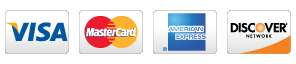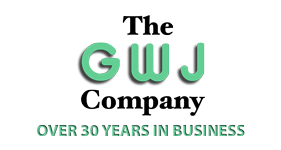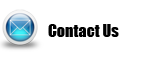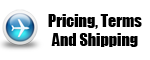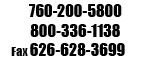Shopping Cart [more]
Your cart is empty.
Shop by Manufacturer
Index of Products
- 3L and 3M->
- A->
- B->
- C->
- D->
- E->
- F->
- G->
- H->
- I->
- J->
- K->
- L->
- M->
- N->
- O->
- P->
- |_ Pacific Products
- |_ Packaging Tapes
- |_ Packing Gauges
- |_ Packing List Envelopes
- |_ Padding Compounds
- |_ Padding Presses and Tools
- |_ Pads and Wipes
- |_ Pallet Tilter
- |_ PANTONE
- |_ Paper Balance Scale
- |_ Paper Cement
- |_ Paper Cutter
- |_ Paper Damp
- |_ Paper Drills
- |_ Paper Masking Sheets
- |_ Paper pH Test Pen
- |_ Paper Scale
- |_ Paper Trimmers
- |_ Paraffin Oil
- |_ Paragon
- |_ Particulate Cleaner Roller
- |_ Parts Cleaning Brush
- |_ Patriot
- |_ Paybacker
- |_ PDI Binding Systems
- |_ Peak Optics
- |_ Pens, Opaque, Plate Pens
- |_ Perf and Scoring Board
- |_ Perf Rules
- |_ Perfect Measuring Tape Company
- |_ Personal Protection
- |_ PGI
- |_ pH Meter
- |_ pH Meters and Test Strips
- |_ pH Testing Pens
- |_ PH, Temperature, Conductivity, TDS Meter
- |_ Phoenix Laminators
- |_ Phoenix Line Anilox Roll Cleaning Systems
- |_ Pile Separators
- |_ Pistol Grip Tape Dispenser
- |_ Plastic Cutting Sticks
- |_ Plastic Knife Guards
- |_ Plastic Rulers
- |_ Plate Cleaner
- |_ Plate Developing Pads
- |_ Plate Hones
- |_ Plate Pens
- |_ Plate Products
- |_ Plate Punches
- |_ Plate Wipes
- |_ PlateStrips®
- |_ Plexus Pacific Industries->
- |_ Pocket Microscopes
- |_ Polyester Plates
- |_ Polyester Stripping Films
- |_ Polyester Tape
- |_ Polyethylene Bottles
- |_ Porta-Trace Light Boxes
- |_ Posco
- |_ Pouch Laminators / Pouches
- |_ Pouches
- |_ Power Towels™
- |_ Pre-Sheeted Adhesive Rolls (ARS)
- |_ Premier Imaging Products
- |_ Premier Pistol Grip Tape Dispenser
- |_ Premium Blue Blankets
- |_ Premium Grade Colored Acrylic Tape
- |_ Premium Hot Melt - High Performance Grade
- |_ Premium Utility Knife with Snap-off Blade
- |_ Prepress Innovations
- |_ Prepress Materials
- |_ Press Accessories
- |_ Press Packing Sheets
- |_ Press Rollers->
- |_ Press Smart
- |_ Press Suckers
- |_ Presspak
- |_ Pressroom Chemicals->
- |_ Pressure Sensitive Products
- |_ Print Tongs
- |_ Printed Carton Sealing Tapes
- |_ Printers Pride
- |_ Printing Blankets
- |_ Printing Inks
- |_ Printing Plate Storage Solutions
- |_ Printing Plates
- |_ Printing Research, Inc.
- |_ PRINTMATe
- |_ Pro Safety Cutting Rulers
- |_ Procam Products->
- |_ Processor Roller Cleaner Sheets
- |_ Promotional Printed Magnifiers
- |_ Proofing Base Paper and Film
- |_ Proofing Ink
- |_ Proofing Viewers
- |_ Proportion Wheels
- |_ Protective Masking Films
- |_ Pumice Powder
- |_ Pumps, Faucets, Wash-Up Bottles
- |_ Punches, Plate
- |_ Punches, Register
- |_ Putz Pomade®
- |_ Pyrawax
- Q->
- R->
- S->
- T->
- U->
- V->
- W->
- X, Y and Z->
- Featured Products ...
Copyright © 2024 GWJ Co. All rights reserved.
Other products and companies referred to herein are trademarks or registered trademarks of their respective companies.
**Prices, images and specifications subject to change without notice.**
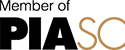

For your convenience, we accept these credit cards:
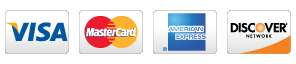
Other products and companies referred to herein are trademarks or registered trademarks of their respective companies.
**Prices, images and specifications subject to change without notice.**
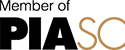

For your convenience, we accept these credit cards: